Software Update: Wednesday 1st May 2024 6am to 7am.
On Wednesday, we're updating OneFile Eportfolio, Learning hub and Login to introduce some new enhancements and fixes.
Please ensure you have saved any data and are logged out of Eportfolio before 6am.
Enhancements
Login
- OneFile is currently working on an exciting project called Fusion, aimed at dissecting our products into logical components to enhance user experience. As part of this initiative, we are updating the login process. All users will now login using their email address as their username. For users with an existing Keychain, the login process will remain unchanged. However, we are discontinuing the option to log in to OneFile products using a username and password.
Here are the key points regarding the updated login process:
All users will need a keychain
It is no longer possible to log in using Username and Password
Users without a keychain will be prompted to create one during their next login.
4. External Verifiers will also need a keychain for authentication.
As part of login changes, we have also made some updates to the user interface:
When logging in, you can now view your password by clicking on the “Eye” icon.
The Login Area (Live / Practice) has been removed from the login page.

Accounts are displayed as tiles, organised by product.
Products can be viewed and selected from the left side menu.

Clicking a product will display the associated accounts.

Practice accounts can now be identified by the “Practice” badge at the top right of the account tile.

An account can be accessed by clicking on the account tile.
Keychain settings are now located in the top ribbon bar on the right.
You can also find a list of all your accounts in the settings menu.

This change will also change the way you log into the OneFile Eportfolio app
More information can be found here.
Eportfolio
- The review type column has been added to the review table within the ILP.
- The review type column has been added to the following reports; Reviews Outstanding, Reviews Overdue, Reviews.
- It is now possible for a user to set their preferred pronoun from the My Details section of the profile page. The select pronouns are then visible on the user's public profile and the profile section of the portfolio.
This feature can be enabled or disabled within a centre by changing the setting "Allow users to set their preferred pronouns" on the centre settings page. - The review type is now displayed on the popup box when rescheduling a review.
Learning Hub
- Scorecards created in error can now be deleted from a learner's All Scorecards page. To access the page, navigate to a learner's scorecard and click the "View all" button. The availability of the delete functionality can be controlled using a new permission “Can Delete Scorecards”. This permission is available to Centre Managers, Assessors and Trainee Assessors.
Fixes
Eportfolio
- The Related Tasks and Future Planned Tasks columns are not populated in the Assessment Plan Table when generated in the ILP.
- Learners cannot be deleted if they have LLDD data stored against them
- Target Progress now shows correctly on the Learner Database Reports